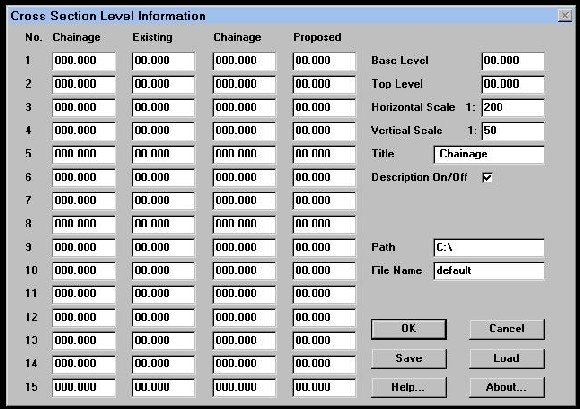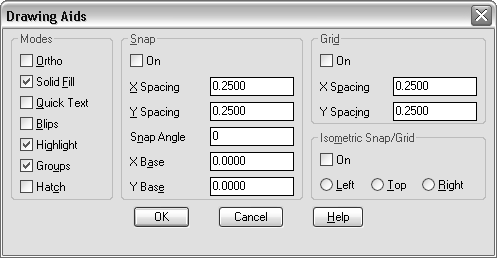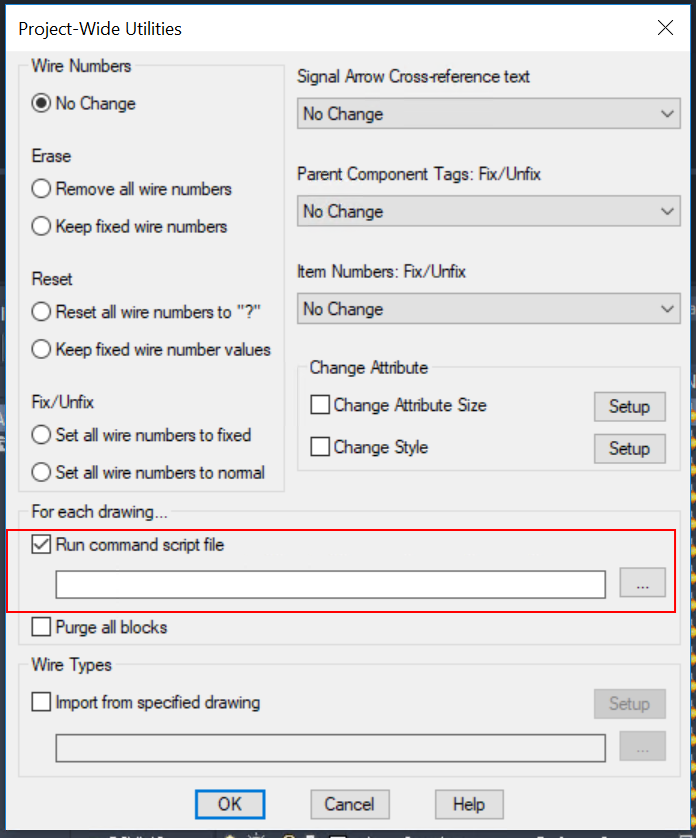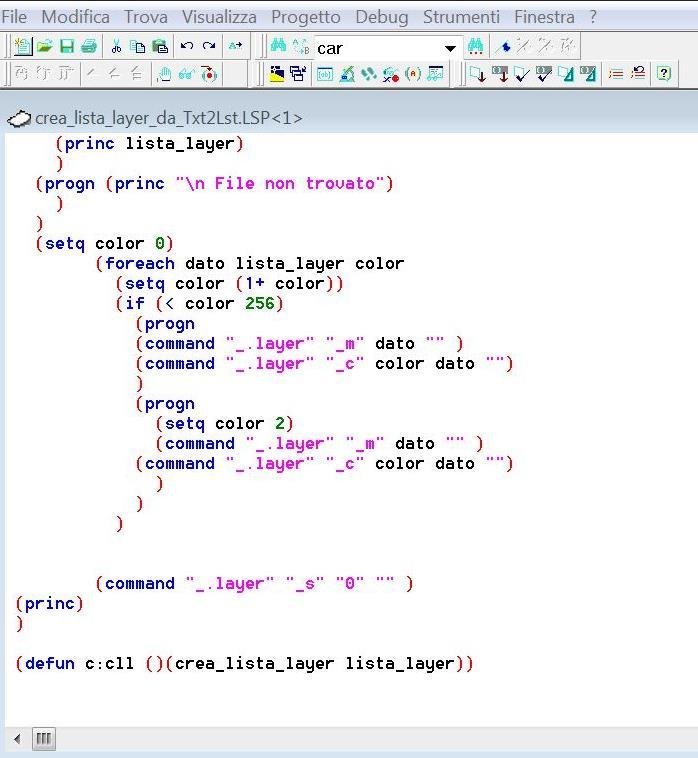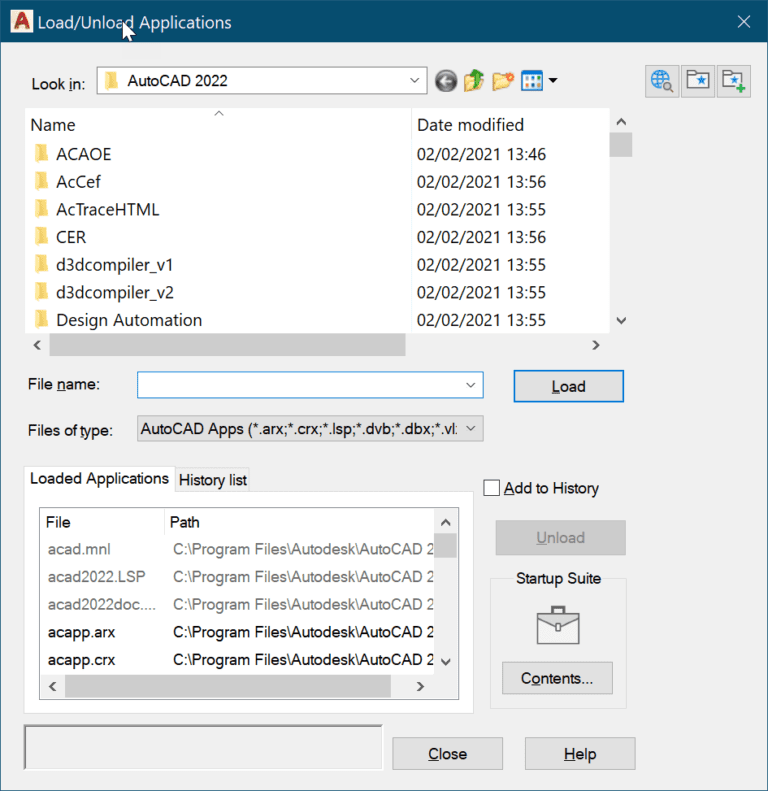In your journey to enhance your coding skills, there’s always a chance to conquer a new terrain. The article, “Mastering the Integration of Dialog Boxes with LISP Routines,” is your newest adventure in these uncharted lands. It’s a piece designed to help you effortlessly merge the power of Dialog Boxes and LISP Routines, making AutoCAD’s applications your playground. This article unfolds the secrets of augmenting UI/UX functionality, creating better user interaction through dialog boxes, and accelerating the execution of LISP routines. Get ready to elevate your coding prowess to new heights. Your ticket to becoming an integration whiz awaits.

Understanding LISP Programming
Definition of LISP
LISP, which stands for LISt Processing, is the second oldest high-level programming language, just after FORTRAN. It was developed by John McCarthy in the 1950s and has since been adopted as a primary language of artificial intelligence (AI) research. It was built around a notion of a “list”, hence its name. A list in LISP is a way to organize data in a specific sequence. The programming language works on the principle that if you can represent data, then you can manipulate it accordingly.
Features and Advantages of LISP
LISP is known for its flexibility, adaptivity, and expressive expression skills. It permits dynamic type checking, which allows you to experiment without recompiling the code. This feature comes in especially handy during the debugging process. LISP allows first-class functions, meaning it treats functions as an object to which variables can refer. Other advantages of LISP include automatic memory management (garbage collection), integration with the operating system, and the ability to execute code in a read-evaluate-print loop (REPL) environment.
Fundamental Concepts in LISP
There are several fundamental concepts in LISP. The first is that everything is a data expression or symbolic expression (S-expression). This means that all the data, whether it is a number, word, sentence, or even a program, is structured as an expression. The second concept is that everything is a function. This leads to the third concept: functions can operate on themselves; thus, LISP is homoiconic, meaning the program structure is similar to its syntax.
Basics of Dialog Boxes
Definition and Use of Dialog Boxes
A dialog box is a GUI element used in many types of software applications. It provides an interactive way for the user to communicate with the program, and can be used to input information, choose options, or command the program. Dialog boxes are typically modeled so that they halt the program until the user completes their interaction with the box, making them modal by nature.
Importance of Dialog Boxes in User Interfaces
In a user interface, dialog boxes are quite important, as they offer a simple way to gather and communicate information to the user. Dialog boxes can be used for everything from warning users about potential issues to prompting them for further actions. They’re especially essential in the software where there are complex workflows that require data input at various stages.
Common Types of Dialog Boxes
There are several types of dialog boxes that you might come across. Alert boxes are used to present warnings or alerts to the user. Confirmation boxes ask users to confirm their actions, whereas prompt boxes request user input. There are also custom dialog boxes, which are entirely designed by the developer and can contain various forms of input fields and buttons.
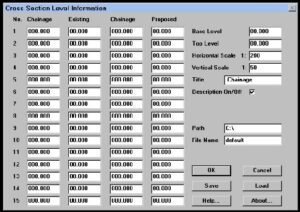
LISP Commands and Functions
Understanding LISP Syntax
LISP does have a unique syntax. Its expressions, also known as sexps, are written as lists enclosed in parentheses. The first element of the list is typically a function or a command, and the remaining elements are the arguments to the function. This prefix-notation allows for complex nested expressions and function calls.
Commonly Used LISP Functions and Commands
There are several commonly used LISP functions and commands. Arithmetic operations fall under functions in LISP. Then there are list operators like car, which returns the first item in a list, and cdr, which returns the rest of the list. Other common functions include if for conditionals, defun to define new functions, and quote to prevent evaluation of an expression.
Creating and Manipulating LISP Variables
In LISP, variables can be created using the setq command, allowing you to store values or expressions. To reassign a different value to a variable, you would use the set command. It’s important to remember that in LISP, variables are case insensitive, and the variable name is considered the same as Name or NAME.
Components of Dialog Boxes
Basic Dialog Box Elements
The basic elements of a dialog box include the title bar, which displays the name of the dialog box, and the action buttons, which allow users to confirm or cancel the dialog operation. Furthermore, there’s the content area where user interaction takes place. This can contain a variety of elements like text boxes, checkboxes, radio buttons, list boxes, and more, depending on the needs of a specific user interaction.
Advanced Dialog Box Elements
Advanced dialog box elements include components such as sliding widgets or spin boxes, which allow for numeric input within a specified range. Others are tabs, which help subdividing the dialog box content into logical chunks, and progress bars, which visually displays the progress of tasks.
Customizing Dialog Box Elements
Customizing dialog box elements allows developers to tailor user interactions to the specifics of their program. This could involve adjusting the look and feel of the dialog box, designing custom input fields, or tweaking default button placements or labels. Customizing can be done in many programming languages, including LISP, though it requires a strong understanding of user interface design principles.
Designing Dialog Boxes in LISP
Planning and Designing a Dialog Box
When planning and designing a dialog box in LISP, the primary consideration should be the user experience. The dialog box should be intuitive and easy to use. Its design should make it clear what input is required from the user and how to navigate the box. It should feel natural within the larger context of the software in which it resides.
Creating a Prototype of the Dialog Box
The next step is to create a prototype of the dialog box, a basic version that includes all the necessary elements. The prototype is used for testing and refining the dialog box, providing the chance to incorporate feedback and make iterative improvements. The prototype should be coded in LISP, complete with labeled elements and functioning buttons.
Implementing the Dialog Box Design
Once all the kinks have been worked out in the prototype, the final dialog box design can be implemented in the program. The box should be thoroughly tested in this stage to ensure that it functions correctly and is intuitive for the user. If any further issues are found in this step, they should be addressed promptly before proceeding.
Integrating Dialog Boxes into LISP Routines
Ways to Integrate Dialog Boxes
Dialog boxes can be integrated into LISP routines in different ways. They could be invoked as the result of a button push in a graphical interface, in response to an event, or preference settings may necessitate their invocation. The dialog function in LISP can be used to display a dialog box and collect user input.
Challenges in Integration
The integration of dialog boxes into LISP routines does come with its set of challenges. One challenge could be ensuring that the program handles user input correctly. Another challenge could arise from the need to synchronize the dialog box appearing and disappearing with the state of your software.
Sample Integration of Dialog Boxes
Let’s illustrate integration with an example. Suppose your LISP program needs to capture a user’s name and age. You could create a dialog box with two text fields, one for the name and another for the age. The LISP routine would open the dialog box, capture details, validate these inputs, and then continue to the next step or loop back if the input is invalid.
Responding to User Interaction with Dialog Boxes in LISP
Setting up Event Handling
One of the first steps in responding to user interaction with dialog boxes in LISP involves setting up event handlers. These handlers are functions that get triggered when certain events occur, such as a button click in the dialog box or when the user inputs text into a textbox.
Handling User Input
Handling user input from a dialog box requires careful programming. You have to ensure that all possible inputs are considered and that the program responds appropriately. In the case of erroneous inputs, it’s good practice to provide instructive and helpful error messages.
Providing User Feedback
There’s nothing more frustrating for a user than not understanding what action the software is taking (or not taking) in response to their input. Providing immediate and clear feedback can go a long way in improving user experience. LISP, thankfully, provides a variety of tools for creating GUI elements that can relay such feedback.
Debugging LISP Dialog Box Applications
Common Errors and Solutions
Like any other programming task, creating dialog boxes in LISP may sometimes lead to errors. These could range from simple syntax errors to more complex logical errors. Thankfully, the LISP interpreter is almost always able to provide meaningfully related error messages.
Testing and Debugging Strategies
It’s crucial to build a robust testing workflow when creating dialog boxes in LISP. This doesn’t just involve trying out various inputs for your dialog boxes, but also testing how your program handles exceptions and errors. Debugging strategies could include old-fashioned troubleshooting, using a good IDE that supports LISP, or using LISP’s in-built debugging tools.
Effective Debugging Practices
Debugging is a necessary skill for any programmer, but it’s especially important when working with user interfaces. Some effective practices include writing clean and understandable code, performing incremental testing, and not making assumptions about your code or input data.
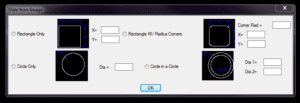
Advanced Integration Techniques
Advanced Integration Concepts
As you get more comfortable with integrating dialog boxes in your LISP programs, you might want to explore more advanced concepts. This could include complex input validation, multi-threading, or even networked dialog boxes.
Real-World Examples of Advanced Integration
For real-world examples of advanced integration, one might have to look at professional software designed using LISP. For example, the CAD software AutoCAD has complex dialog boxes designed using LISP routines that incorporate advanced integration techniques.
Challenges and Solutions in Advanced Integration
Advanced integration brings along with it some challenges. These can seemingly be overwhelming but with efficient problem-solving skills and patience, these issues can smoothly be resolved.
Efficiency and Best Practices in Integration
Tips for Efficient Integration
Effective integration is all about planning. If you properly design your dialog boxes and LISP routines, integration should run relatively smoothly. Try to consider how the dialog box and routine are going to interact from the initial development process.
Common Integration Best Practices
Some common best practices include keeping your LISP code and dialog box designs modular, which makes them easy to modify and test; and using detailed and meaningful names for your variables and functions to make your code more understandable.
Keeping up with Latest Integration Practices
It’s crucial to stay updated on the current best practices in the field. This might include reading up on the latest articles and tutorials, or participating in user groups or forums dedicated to LISP programming. By doing so, you’ll ensure that your skills stay sharpened, and that you are following the most modern and efficient strategies for integrating dialog boxes into your LISP routines.