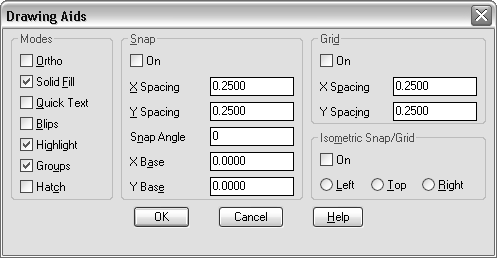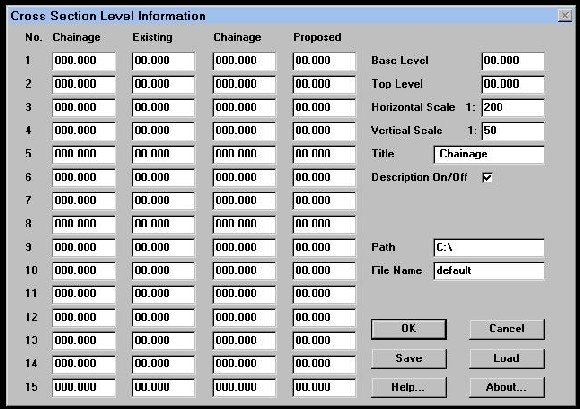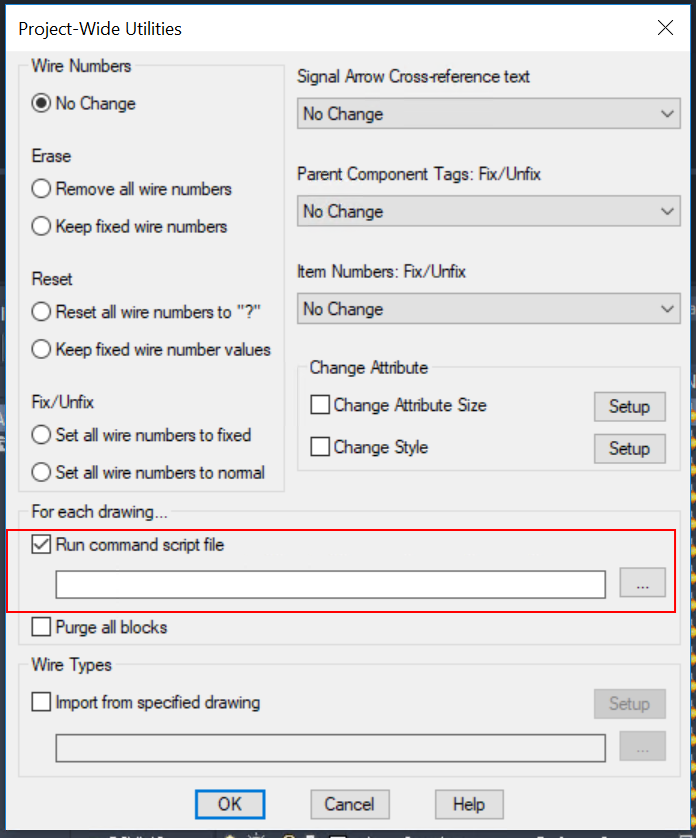Embrace the exciting world of Advanced DCL Programming for Custom Dialog Boxes! This fascinating field is more than just a niche in the programming world; it’s a dynamic and intensely stimulating area in which all sorts of creative solutions emerge. Whether your interest lies in AutoCAD’s software, or you’re just curious about how these dialog boxes work, this crucial article is your expert guide. It’s brimming with integral pieces of wisdom sourced from numerous resources, from AutoCAD 2018 through to the 2024 offering. Expect to gain insightful knowledge that will elevate your understanding of, and skill in, DCL programming to unprecedented heights.

Understanding DCL Programming basics
As an aspiring programmer, it’s important to understand Dialog Control Language (DCL) basics. DCL is a high-level programming language characterized by its human-readable syntax, allowing it to describe dialog boxes in a way that is easier for most people to comprehend.
Breaking down Dialog Control Language (DCL)
DCL is primarily about creating elements of Graphical User Interface (GUI) like windows, buttons, sliders, lists, and menus. It allows you to build complex, feature-rich user interfaces in a relatively straightforward manner. This makes DCL popular among programmers aiming to create interactive, user-friendly software.
Importance of DCL in advanced programming
When we talk about advanced programming, DCL plays a critical role in multiple areas. It provides an efficient way to manage user interactions with GUIs, aiding in the creation of custom dialog boxes, which serve as a medium of communication between a user and a software program.
Applying DCL in Custom Dialog Boxes
Giving an application the ability to interact with users is an integral part of programming, and DCL is designed specifically for this purpose. With DCL, creating custom dialog boxes that guide users through the workings of a program becomes a straightforward task.
Deep Dive into DCL Syntax
Moving further, it’s equally essential to go deep into DCL syntax if you wish to construct dialog boxes efficiently.
Basics of DCL syntax
At its core, DCL syntax involves defining different types of dialog controls or ’tiles’, including buttons, list boxes, sliders, etc. Each of these tiles have properties that you can manipulate. For instance, the ‘label’ tile represents a static text that you can change as needed.
Common syntax pitfalls
Like any programming language, DCL syntax can be quite tricky. Some common issues include mismatches in open and closed brackets, incorrect tile names, or failing to end statements with a semicolon. Each of these small mistakes can lead to unexpected results or errors.
Case studies: syntax misuses and corrections
Take for example a scenario where we’ve missed closing a bracket in the code. This will cause AutoCAD software (that DCL mainly works with) to throw an “Unmatched parentheses” error. The fix? Add the missing bracket. Another common misuse is incorrect tile types—an issue that can be easily corrected by reviewing and using the correct tile name in your code.
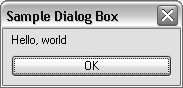
Working with DCL Tiles
A crux element of DCL is the use of tiles to represent various dialog box controls. This makes DCL powerful and adaptable.
How to use DCL Tiles in custom dialog boxes
DCL tiles provide a mechanism to specify how a user can interact with your program. For instance, if a dialog box requires a user to enter text, a ‘edit_box’ tile can be used.
Types and properties of DCL Tiles
There are numerous types of DCL tiles, each with their unique properties. Common examples include ‘button’, ‘edit_box’, ‘slider’, all of which come with their own set of characteristics. For example, the ‘button’ tile has properties like the label, key, and action, which define the text displayed on the button, its unique identifier, and the action to perform when clicked, respectively.
Troubleshooting common tile-related issues
Occasionally, you may come across issues when programming with tiles. These could range from incorrect tile definitions to wrongly referenced key values. Addressing them requires a thorough understanding of DCL syntax and the different tile properties.
Creating Dialog Boxes with DCL
One of the major applications of DCL is constructing custom dialog boxes to build user interfaces.
Step-by-step guide to dialog box creation
Creating a dialog box using DCL involves defining the dialog, specifying its layout and content by adding various controls (or ’tiles’), and lastly embedding actions for user interactions.
Best design practices for dialog boxes
Following good design practices is key in creating dialog boxes. This includes creating a logical flow of information, using clear labels for fields and buttons, and ensuring user actions have predictable outcomes.
Resolving problems in dialog box creation
From time to time, you may encounter errors during dialog box creation. This could stem from various reasons including syntax errors, incorrect tile definitions, or poorly planned dialog layouts. Debugging the code and examining the error warnings often helps rectify these issues.
Designing User Interface with DCL
The power of DCL to create visually appealing interfaces is one of the reasons it is widely used.
Incorporating graphics using DCL
DCL allows you to incorporate different shapes, icons, and colors into your custom dialog boxes, giving you a high degree of flexibility in establishing your GUI’s overall aesthetic.
How to align user interface elements
For a neat and orderly interface, DCL provides features that allow you to align various elements within the dialog boxes effortlessly. You can arrange tiles in vertical or horizontal boxes and align them to the left, right, or center.
Creating color schemes and layouts with DCL
From basic colors to gradient effects, DCL opens a world of possibilities in designing dialog boxes. You can create custom color schemes, adjust the size and position of dialog boxes, and add columns and rows for ensuring your interface has a clean and organized layout.
Managing Dynamic DCL Interaction
Interactive dialog boxes make applications more user-friendly and DCL is uniquely suited for creating interactive interfaces.
How to drive dialog box behavior with DCL
For driving dialog box behavior, each DCL control or tile carries an associated action that is triggered when users interact with it. These actions can be written in DCL or other programming languages like AutoLISP depending on the software you’re using.
Creating interactive interfaces with DCL
Creating interactive interfaces gets streamlined with DCL’s easy-to-use commands. For example, you can create a slider that changes a value displayed on the label or buttons that hide or reveal parts of the dialog box, all with DCL’s innate features.
Real-world examples of DCL interaction
In the real world, DCL interactive dialog boxes are seen in AutoCAD’s AutoCAD software, which often uses dialog boxes to prompt users to select options or input values.
Handling Errors in DCL Programming
Like any other programming language, DCL also throws errors when any piece of coding goes wrong. In such a scenario, understanding the error helps in resolving it.
Understanding DCL error messages
DCL maintains a consistent structure in its error messages, which usually consists of the error type and a brief description of what’s wrong. Understanding this structure makes diagnosing and resolving problems easier.
How to debug DCL errors
Debugging DCL errors is similar to debugging in any other language—you need to go through the code and analyze the error message. AutoCAD provides a dcl_error function that can be included in your code to facilitate tracking down the error location.
Common DCL programming bugs and how to prevent them
Some common DCL bugs include incorrect tile definitions, syntax mistakes, or misalignment of dialog box controls. To prevent these, paying close attention to DCL syntax, using appropriate tiles accurately, and following good design practices for dialog boxes are essential.
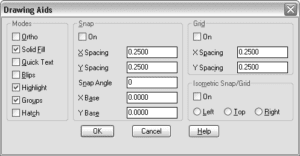
Advanced DCL techniques for Custom Dialog Boxes
As your confidence with DCL programming grows, you may delve into advanced aspects such as creating modal and modeless dialog boxes or crafting complex dialog boxes using tabs or lists.
Using modal and modeless dialog boxes
Modal and modeless are two types of dialog boxes you can create with DCL. Modal boxes require the user to address it before continuing with the rest of the program, while modeless boxes allow users to interact with the rest of the program without immediately addressing the box.
Building complex dialog boxes with tabbed and list tiles
To design more sophisticated dialog boxes, DCL provides ‘tab’ and ‘list’ tiles. ‘Tab’ tiles allow you to build multi-page dialog boxes, while ‘list’ tiles let you create lists of options from which the user can choose.
Creating multi-page dialog boxes under DCL
Creating multi-page dialog boxes in DCL entails using ‘tab’ tiles. These tiles enable programmers to group related controls onto separate tabs, creating an organized and user-friendly layout.
Performance Optimization in DCL Programming
Optimizing your DCL programming performance usually involves memory management and ensuring that your code runs as quickly and efficiently as possible.
Effective memory and speed management in DCL
Memory and speed are crucial considerations in any programming efforts, including with DCL. Ensuring your code is efficient and uses the least amount of memory possible can make your program more responsive and less likely to freeze or crash.
Enriching DCL program performance
Considerations like avoiding redundant code, smart usage of tiles, and effective memory manipulation not only keep your applications stable but also enrich overall performance.
Tools for DCL program optimization
Using the right tools, like AutoCAD’s built-in DCL functions and tile libraries, can help optimize your DCL programs. Tools like these can streamline your code and enhance its execution speed.
Case Studies and Real-world DCL Applications
Understanding real-world applications of DCL can provide helpful insight into how this language offers solutions to diverse problems.
Analyzing successful DCL coded projects
Looking up successful projects coded in DCL showcases how well this language can be utilized for creating interactive, easy-to-use interfaces.
Applying DCL in various industrial sectors
DCL is used widely across multiple industrial sectors. Its primary use lies in developing user interfaces for applications like AutoCAD, which are used extensively in areas such as architecture, engineering, and construction.
Future potential applications of DCL in advanced programming
As user interaction becomes increasingly integral to software applications, the future holds immense potential for DCL in advanced programming. It will continue to be an essential tool for programmers aiming to create intuitive, user-friendly interfaces.
Mastering advanced DCL programming for custom dialog boxes can open up new avenues for you as a programmer. While the journey might be challenging at times, it is undoubtedly rewarding. Always remember – practice makes perfect, so keep honing your skills and never stop learning.