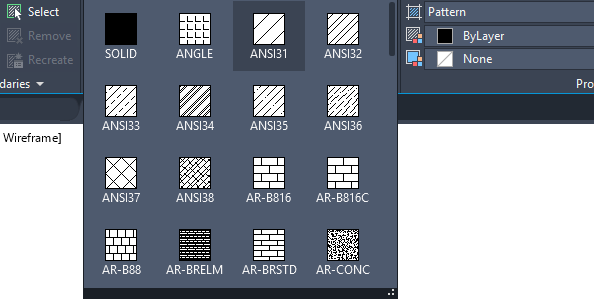With the complexity of CAD designing, having personalized tools, like custom hatch patterns, can significantly streamline tedious tasks. This article guides you meticulously through the steps so you can master the art of creating and importing your own bespoke hatch patterns. Adeptly simplifying content from seven years worth of AutoCAD’s help resources, you’ll find this piece to be a pool of knowledge, allowing you to command design software like a pro. With your custom hatch patterns at hand, you’ll not only enhance the aesthetics of your design but also optimize your design execution, taking it to a whole new level.
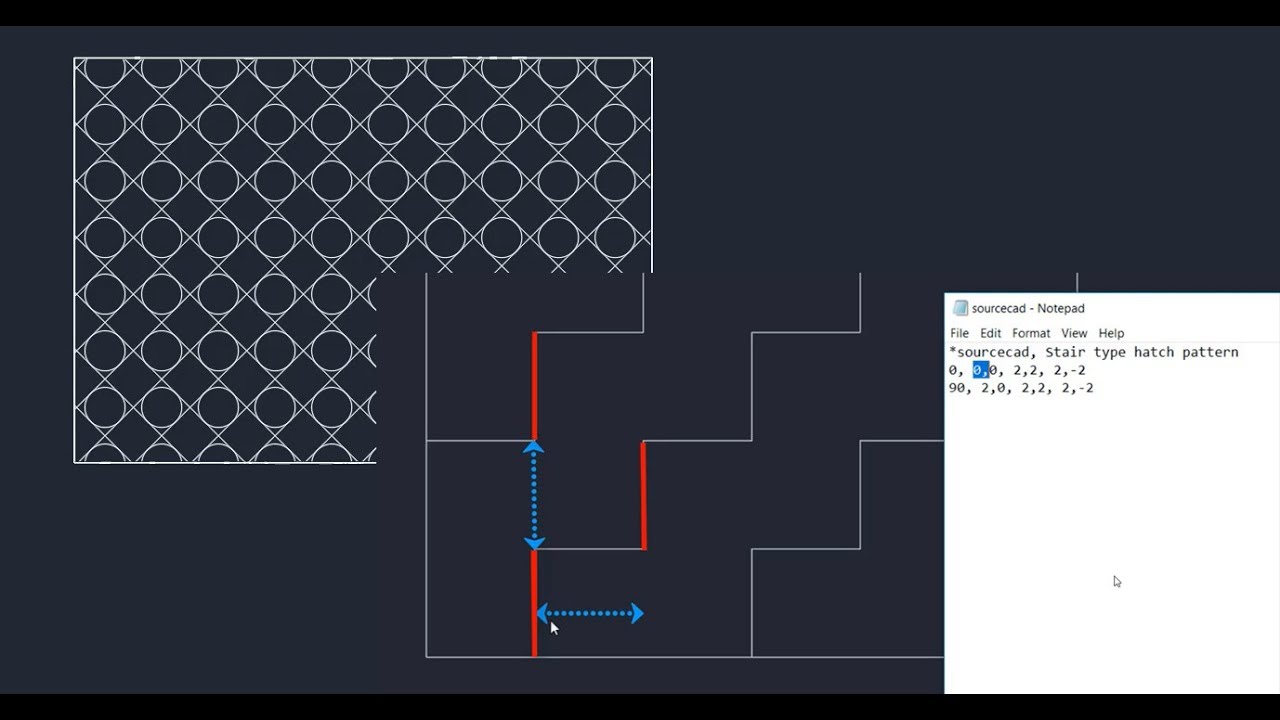
Understanding Hatch Patterns
Concept of Hatch Patterns
To kick things off, let’s understand what hatch patterns are. You can think of them as a collection of dots, dashes, and lines that are organized in a specific way to form different designs or patterns. This concept has been borrowed from traditional drafting, where you might have used pencils to render these patterns on paper.
Importance of Hatch Patterns in Design
Hatch patterns play a huge role in expressing the material, texture, or substance of the object you are designing. They are also invaluable in creating a sense of depth or emphasis in your designs. These patterns are indeed the secret sauce that can elevate your designs and distinguish them from the mundane.
Getting Started: Tools and Software
Overview of AutoCAD
AutoCAD, developed by AutoCAD, is an industry-leading software used by professionals worldwide for precision 2D and 3D technical drawings. It packs in an array of commands and features that lets you accomplish complex design tasks with ease. Interestingly, one of its stellar features includes an extensive library of hatch patterns.
Benefits of Using AutoCAD Software
AutoCAD’s suite of software offers a comprehensive solution for every stage in your design process. A big part of its appeal lies in the robustness and adaptability that it offers, including high customization potential. Coupled with seamless integration across AutoCAD’s software lineup, the benefits are clear – you get to streamline your workflows and boost productivity.
AutoCAD Default Hatch Patterns
Types of Default Hatch Patterns
AutoCAD comes with a broad library of ready-made hatch patterns. These range from simple line patterns to intricate geometric and organic designs. They are conveniently organized into categories like ‘ISO’, ‘Other Predefined’, and ‘Solid’. So, there are plenty of options to jazz up your designs right off the bat.
How to Use AutoCAD Default Hatch Patterns
To apply a default hatch pattern, you start by selecting the ‘Hatch’ command. Then, from the displayed options, you select the category and type of hatch pattern you want. You’re free to tweak the scale and rotation to fit your design’s requirements. Finally, you select the enclosed areas in your drawing where you want the pattern to be applied, and voila – your design is stylized!
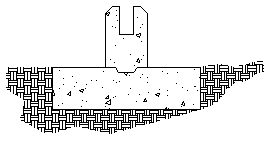
Creating Custom Hatch Patterns
Step-by-Step Guide to Hatch Pattern Creation
What makes AutoCAD even more dynamic is the ability to create your own hatch patterns. To create a custom pattern, you need to open the ‘Hatch Creation’ tab and select ‘Custom’ under the Pattern dropdown. You then define the lines or dots of your pattern in the dialog box. Be careful with the point coordinates as they dictate the final shape of your pattern.
Tips for Designing Effective Custom Hatch Patterns
While designing custom patterns, bear in mind your overall design style. Keep the scale and complexity of your pattern in line with that of your drawing. Also, always test your pattern for tessellation to ensure an unbroken, seamless design. And remember, sometimes less is more – the simplest patterns often produce the most effective results.
Understanding the Hatch Pattern File Format
Components of a Hatch Pattern File
A hatch pattern file typically contains the pattern name, description, and definition. The pattern definition is a sequence of dash lengths and spaces that describe the pattern. Generally, the file format is ASCII, which means you can modify it using a simple text editor.
Common Formatting Mistakes to Avoid
Some common mistakes to avoid are incorrect line spacing, incorrect angle designations, and wrong begin/end points. Also, ensure that there are no spelling errors or spaces in the pattern name. Above all, remember that an error in the format will prevent AutoCAD from correctly reading your pattern file.
Importing Custom Hatch Patterns
Procedure to Import Custom Hatch Patterns
To import a custom hatch pattern, place the pattern file in the AutoCAD support directory. Then, use the ‘Hatch’ command and hover over the ‘More Hatch’ option. Click on ‘Custom’ and you’ll see your imported pattern listed under ‘User-defined’. Select the pattern, define the scale and angle, and you’re good to go.
Troubleshooting Issues while Importing
At times, you may encounter issues while importing your hatch patterns. Check the pattern file contents and ensure they adhere to the correct format. Another common issue might be due to placing the pattern file in the wrong directory. Understanding these common mistakes can help you troubleshoot more effectively.
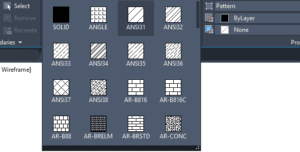
Advanced Techniques for Creating Hatch Patterns
Creating Complex Hatch Patterns
Advanced users of AutoCAD can create more complex and detailed hatch patterns. This involves using multiple lines, varying spacings, and angles to create multi-layered patterns. An understanding of the mathematical principles behind patterns will be beneficial in this respect.
Utilizing AutoCAD Advanced Features for Hatch Creation
Furthermore, AutoCAD has advanced features to enhance your hatch pattern creation. The ‘Superhatch’ command can convert images, blocks, and xrefs into hatch patterns. Meanwhile, ‘Gradient Hatch’ lets you create smooth color transitions. Make the most of these features to enhance the sophistication of your designs.
Effective Management of Hatch Patterns
Organizing Hatch Pattern Libraries
A key part of efficient design work lies in organizing your hatch libraries. It makes pattern selection quicker and more convenient. In AutoCAD, you can create and manage pattern palettes that suit your workflow. You can also use ‘DesignCenter’ to explore and reuse hatch patterns from other drawings.
Updating and Deleting Hatch Patterns
Over time, you might find a need to update or delete certain hatch patterns. For this, you can use the ‘HatchEdit’ command. This allows you to make changes to an existing hatch pattern without having to recreate it. You can also easily delete unwanted patterns from the pattern palette.
Sharing and Collaborating with Hatch Patterns
Exporting and Importing Hatch Patterns
Sharing hatch patterns among colleagues and collaborators is a breeze with AutoCAD. You simply need to export your hatch pattern files and have them import it on their end. Remember to give them a heads-up on the correct directory to place the pattern files.
Collaborating with Teams using Hatch Patterns
Working in teams can be more efficient with a shared set of hatch patterns. This ensures a uniform style across the team’s design output. Cloud-based options, including AutoCAD’s A360, facilitate collaboration by providing a shared workspace and resources.
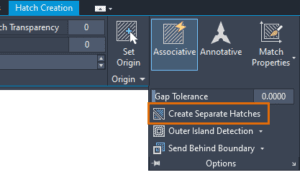
Enhancing Design Quality with Hatch Patterns
Role of Hatch Patterns in Design Presentation
Hatch patterns are crucial in conveying your design intent. They add richness to your presentation by depicting materials, indicating surfaces, or highlighting areas of interest. The choice and use of hatch patterns can significantly contribute to the overall impact of your design presentation.
Improving Design Aesthetics with Hatch Patterns
Hatch patterns can also elevate the aesthetic appeal of your designs. They introduce a level of detail and texture that enhances the viewer’s visual experience. Whether you’re going for minimalistic line hatches or ornate patterns, each hatch can be an expression of your unique design language. So, don’t hesitate to experiment and create your distinctive style with hatch patterns.