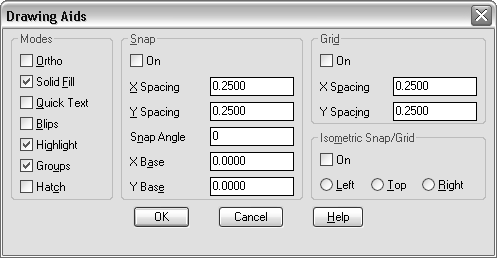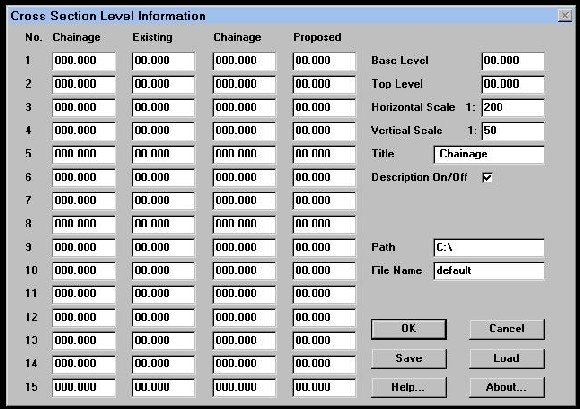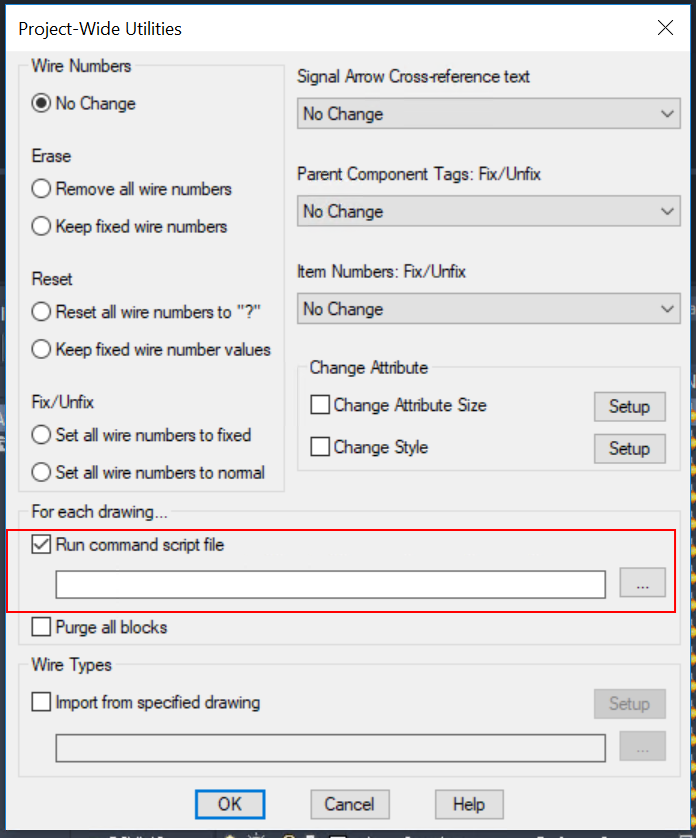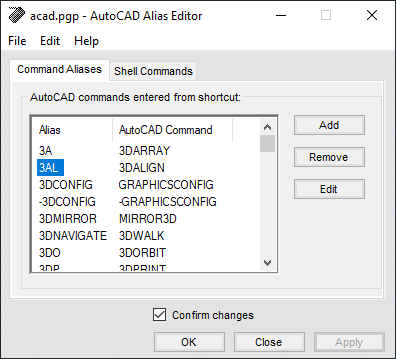Embarking on the path to mastering the art of creating basic custom dialog boxes using DCL promises to be an intriguing journey, and you’re in the driver’s seat! This article is your roadmap, leading you through key insights drawn from various AutoCAD informational resources. Together, we’ll explore the nuances and indispensable tools tied to the creation of simple, yet effective, custom dialog boxes by focusing on the almighty power of DCL — Dialog Control Language. So roll up your sleeves, it’s time for your coding journey to take flight.

Understanding DCL and its Scope
Defining DCL
When it comes to creating custom dialog boxes in the CAD environment, Dialogue Control Language (DCL) is a powerful tool at your disposal. DCL is a descriptive language that’s used in defining the look and functionality of custom dialog boxes. This tool is deemed valuable for programmers as it aids in designing a user-friendly interface that integrate with their AutoLISP applications.
Use cases of DCL
DCL has a wide range of use-cases, particularly in creating custom dialog boxes for AutoLISP applications. With DCL, you can create dialog boxes that collect and display information, process data, and interact with users. This could be as simple as asking users for inputs or more complex scenarios such as telescoping dialog boxes, which are designed to guide users through a series of steps.
Limitations of DCL
Although utilizing DCL offers a lot of benefits, there are also limitations to its use. For instance, DCL does not support all the functionalities you’d find in more advanced programming languages. Moreover, its capacity to design sophisticated dialog boxes is limited, as it is fundamentally a descriptive, not a procedural language. It requires the use of AutoLISP, or another supporting programming language, to handle events and execute operations.
Preparatory Steps for Creating Custom Dialog Boxes
Setting up the working environment
Before you dive into creating custom dialog boxes, it is essential to prepare your work environment. Start by selecting a text editor that suits your coding style. Ideally, choose an editor that supports DCL syntax highlighting and auto-complete features to make coding more manageable.
Understanding the required software and tools
The primary tools that you’ll need for creating custom dialog boxes using DCL are the CAD environment (AutoCAD’s AutoCAD or similar software) and a text editor. Since DCL is inherently built into the CAD system, there isn’t any additional software to install. Just ensure that your CAD software is updated with the latest features.
Learning the basic DCL syntax
Understanding basic DCL syntax is inevitable to the success of your dialog box creation. A fundamental understanding of the syntax and structure of DCL will enable you to define components of dialog boxes effectively and understand their attributes. DCL uses straightforward syntax, which comprises mainly of dialog definitions enclosed in parentheses.
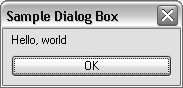
Fundamentals of DCL Programming
Basic structure of DCL file
A typical DCL file has a structure, starting with a dialog name, followed by attribute definitions and item definitions. Under the item definitions, you may identify specific dialog box elements and specify layout styles. Notice that each item is enclosed with parentheses. The DCL file finally closes with an end statement.
Understanding DCL elements and attributes
Elements, which are also known as ‘Tiles’ in DCL, define the individual components within the dialog box. These include buttons, text boxes, checkboxes, etc. Every tile is defined by its name and type. Meanwhile, attributes specific characteristics of the elements, like color, size or the prompt text.
Using event handlers in DCL
Event handlers are blueprints defined within your AutoLISP code, that respond to user actions on dialog box elements like clicking a button or moving a slider. Since DCL is non-procedural, these event handlers define actions to be carried out when specific events occur.
Designing the Layout of Custom Dialog Boxes
Importance of a well-structured layout
A well-structured layout is crucial in developing effective dialog boxes. It ensures that the dialog boxes are intuitive and user-friendly, making it easier for users to interact with your application. It can also contribute to the overall user experience and efficiency of your AutoLISP application.
Utilizing different layout styles
By using the :layout attribute in DCL, you can control the arrangement of dialog box elements. There are column, row, and boxed layouts to choose from. This flexibility allows you to design diverse and visually engaging dialog boxes.
Tips for effective layout design
Effective layout design goes beyond just placing elements on the dialog box. It involves being mindful of the users’ eye flow, grouping related items together, using appropriate spacing to minimize clutter, and aligning elements to enhance the visual appeal.
Generating Dialog Boxes with Basic Elements
Creating dialog boxes with text
One of the most basic elements of a dialog box is text. In DCL, you can use the :text tile to add textual information. Text in dialog boxes can be implemented to present instructions, provide feedback, or display useful information to the user.
Incorporating buttons into dialog boxes
Buttons are crucial in dialog boxes—they allow users to perform actions like submitting inputs or closing the dialog box. In DCL, the :button type is used to create buttons. You can further customize your buttons by defining their labels and actions when they’re clicked on.
Adding input fields and checkboxes to dialog boxes
Adding input fields let users enter data directly into your dialog box. In DCL, the :edit_box tile allows you to add this feature. Similarly, checkboxes (with the :radio_button tile) are another user input device that can be included in your dialog box.
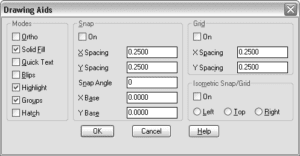
Advanced Features for Custom Dialog Boxes
Implementing dropdown menus in dialog boxes
Dropdown menus, created using the :popup_list tile in DCL, allow users to choose one option from a predefined list. Including such menus can succinctly present numerous options while preserving the neatness of your dialog box.
Adding sliders and progress bars
Sliders and progress bars employ the :slider and :progress_bar tiles respectively. Sliders give users the ability to select values within a certain range, whilst progress bars are useful for tracking the progress of time-consuming operations.
Incorporating images and icons into dialog boxes
For an appealing and intuitive design, you may consider incorporating images and icons into your custom dialog boxes using :image and :icon tiles. They would add visual interest to your DCL files and make your dialog boxes more visually engaging.
Interaction between Dialog Boxes and AutoLISP
Basics of AutoLISP
AutoLISP is a dialect of the LISP programming language that is built into the CAD environment. It controls and automates tasks within the software and acts as a bridge for DCL dialog boxes and the CAD environment.
Linking dialog boxes to AutoLISP
The relationship between DCL and AutoLISP is such that, while DCL defines the appearance of your dialog boxes, AutoLISP drives their functionality. It empowers DCL by triggering the dialog boxes and responding to user interactions with the box through event handlers.
Impact of dialog boxes on AutoLISP procedures
By integrating DCL with AutoLISP, you can create highly interactive CAD applications. Custom dialog boxes can serve as the user interface, allowing users to easily interact with your AutoLISP programs. This makes your applications more interactive and user-friendly.
Debugging and Troubleshooting DCL Files
Common mistakes made while creating dialog boxes
Like any other programming endeavor, creating custom dialog boxes with DCL can be fraught with common errors, such as missing parentheses, typos in tile or element names, or misaligned elements within the layout. Being cognizant of these errors can save a lot of debugging time.
Methods of identifying and correcting errors
AutoCAD provides convenient DCL error diagnostics that aid in identifying errors at runtime. Tools such as load_dialog, action_tile, and start_dialog, help in testing the dialog box. Stay vigilant in finding illegitimate variable reference or syntax errors in your DCL and AutoLISP codes.
Ensuring compatibility and performance of dialog boxes
In addition to testing your dialog boxes with test data, it’s important to ensure that they’re compatible with different versions of AutoCAD or similar CAD software. Moreover, optimizing DCL code and thereby improving the performance of your dialog boxes, results in smoother interactions in production environments.
Optimizing and Enhancing Custom Dialog Boxes
Improving the functionality of dialog boxes
There are numerous ways to enhance the functionality of your dialog boxes, such as adding validation to input fields, creating multi-step dialog boxes, and employing error handling capabilities.
Enhancing the user interface of dialog boxes
Improving the aesthetic aspects of your dialog box is equally important. This can include providing a consistent theme, clearly articulating labels, and ensuring they are mobile-friendly if your CAD software supports mobile platforms.
Ways to maintain and upgrade dialog boxes over time
Maintaining and upgrading your dialog boxes involve adapting to changes in business requirements, CAD software versions, or user feedback. Regularly updating your dialog boxes and optimal use of version control techniques would make this phase more manageable.
Real-World Applications of Custom Dialog Boxes
Case studies showcasing the use of custom dialog boxes
Real-world applications of custom dialog boxes are numerous. For instance, custom dialog boxes have been used effectively in complex CAD designs to provide a user-friendly way of setting up graphical variables or in managing the assembly of various components.
Future trends in DCL and custom dialog boxes
The future of DCL and custom dialog boxes hinge on the development of CAD software. With increasing advancements in software capabilities, expect more dynamic, interactive, and sophisticated dialog boxes that provide great user experience.
Impact of custom dialog boxes on CAD designs and practices
Custom dialog boxes shaped the way users interact with CAD designs. They are indeed an integral part of modern CAD practices, making it easier for users to navigate the intricacies of advanced CAD designs and the vast capabilities of CAD software.
Hopefully, this article provided you ample insights on the art of creating basic custom dialog boxes using DCL. It is indeed an essential skill for developers working with CAD environments. So go ahead, start exploring this fascinating aspect of CAD programming. Happy Coding!